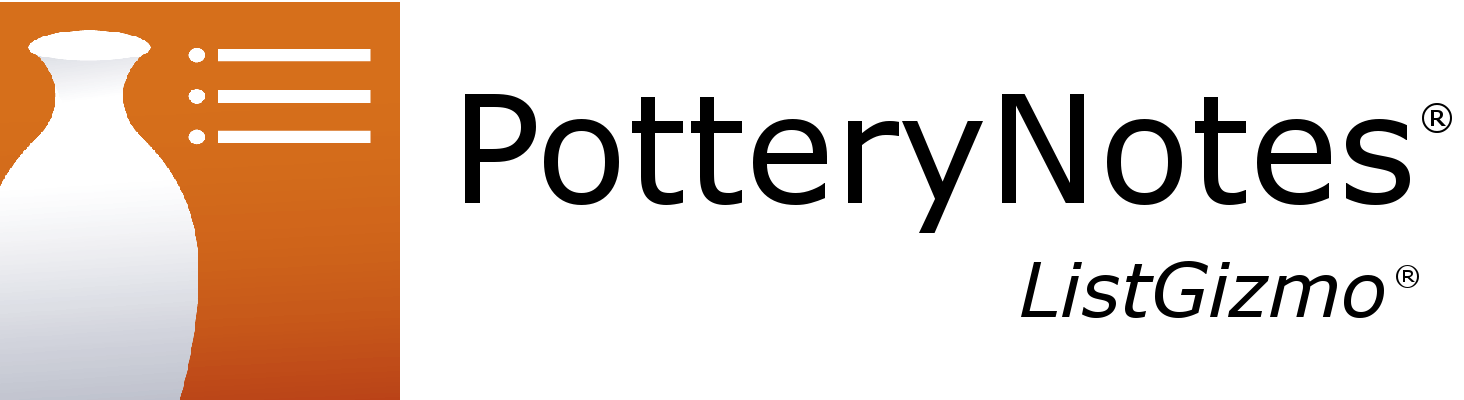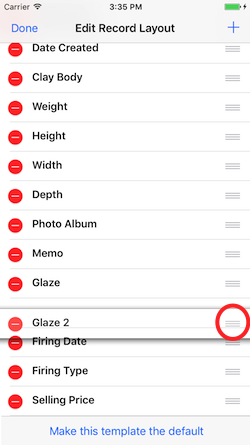How do I enter multiple glazes for a record?
Many people want to know the best way to enter multiple glaze entries for 1 piece of work.
With the default record layout template that comes with PotteryNotes the best way to do this is to enter a text description in the Memo field describing the glazes your may be using.
There is another way that works for some people that may be even better.
Step 1 - Enter the record you want to add multiple glazes to. Select the "Edit" button in the upper right of the screen. This will open the "Edit Record Layout" screen.
Step 2 - On the "Edit Record Layout" screen click the + in the upper right. This will open the "Add A Field" screen.
Step 3 - On the "Add A Field" screen, select "Glaze" from the list. This will add a second glaze field to your Record Layout Template.
Step 4 - Back on the "Edit Record Layout" screen, move all the way to the bottom of the list to find your new glaze field. It is automatically named "Glaze 2" because there is already another "Glaze" field in the list. At this point you may rename this field to be whatever you want by editing the text value right there on this screen, or you can leave it as it is.
Step 5 - Touch and hold the "hamburger" icon on the right side of the new "Glaze 2" field. In a moment the field will sort of pop out and you can drag it up in the list and rearrange the order of your fields. Drop this new "Glaze 2" field under your previous "Glaze".
Step 6 - Repeat steps 2, 3, 4, 5 to add as many glaze fields as you would like. If you would like future records to have these same fields and layout, touch "Make this template the default" at the bottom of the screenClick "Done" in the upper left when you are finished.
You can also rename your original "Glaze" field to be "Glaze 1" to be consistent.
Step 7 - You're done! Enjoy your new glaze fields.